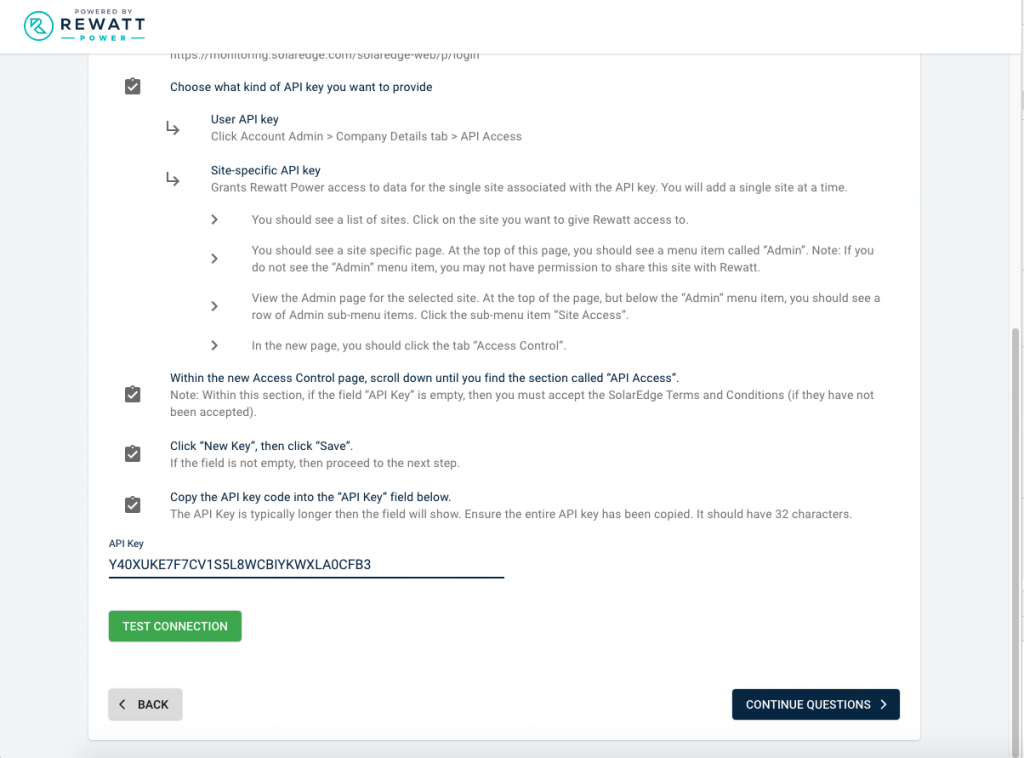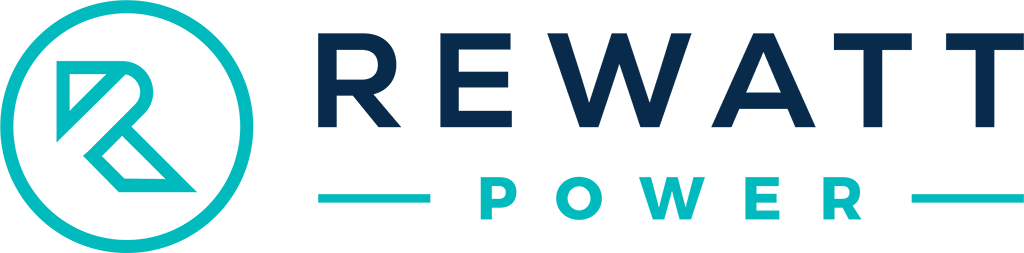SolarEdge
Instructions to Generate a Single Site API Key
SolarEdge inverters report data to SolarEdge’s monitoring platform. SolarEdge’s monitoring platform supports a formal, well-defined API that Rewatt uses to collect site data.
Site-specific API key: can only be used to access data for the site associated with the API key. A site specific API key is useful if the user wants to give Rewatt power access to one site or a small subset of sites.
Before You Start
Please have the following ready:
- SolarEdge username and password
You must have one of two types of Admin access:
- Site-Specific Admin: You must have Admin access to the specific site you want to onboard.
and/or
- Account Admin: You have Account Admin access for your entire organization.
Video Instructions
The following is a video created by SolarEdge on how to provide an API key for a specific site API key.
Step 1: Login
Login to the SolarEdge Monitoring platform using the following link:
https://monitoring.solaredge.com/solaredge-web/p/login
You will be navigated to your dashboard.
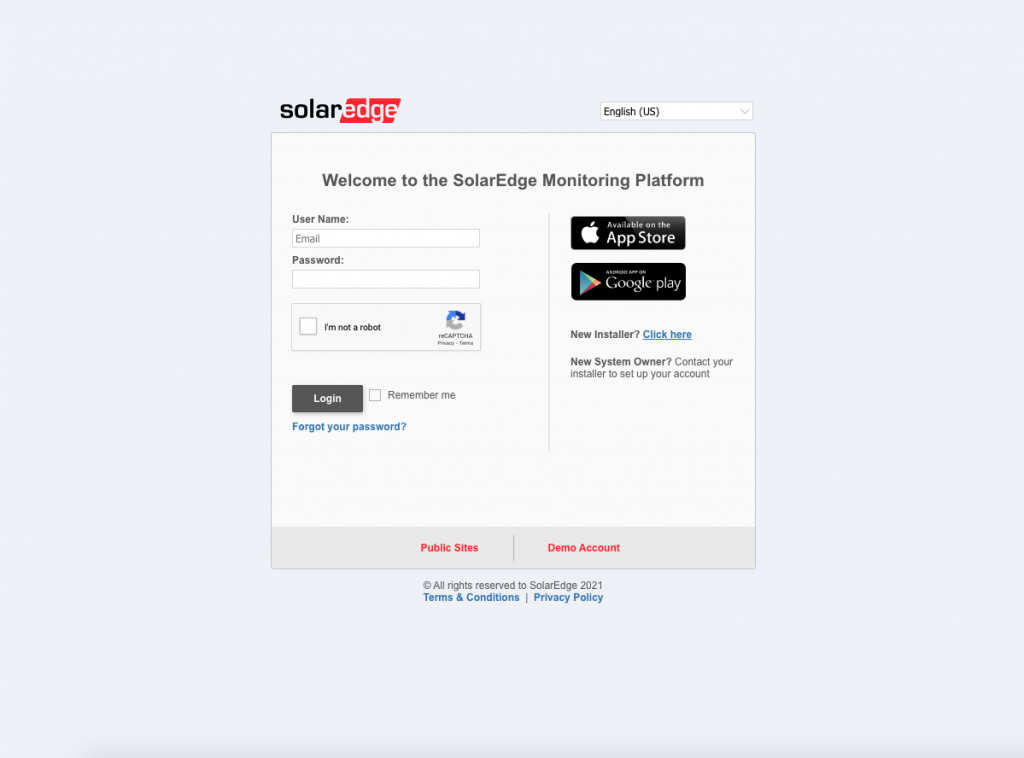
Step 2: Select Site
From the site list, select the site you want to onboard.
You will be navigated to your specific site’s dashboard.
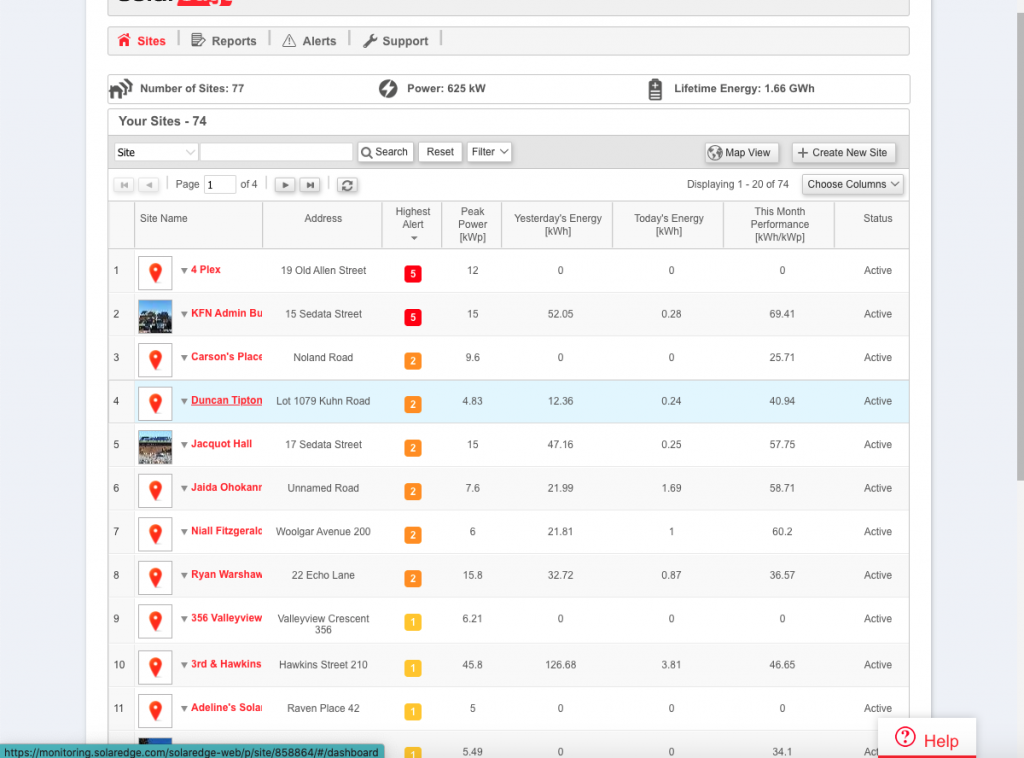
Step 3: Select Admin Tab
Select the Admin tab that is in the primary tab bar.
Note: You will see this ADMIN tab only when you have Admin access for the site.
Otherwise, it is hidden.
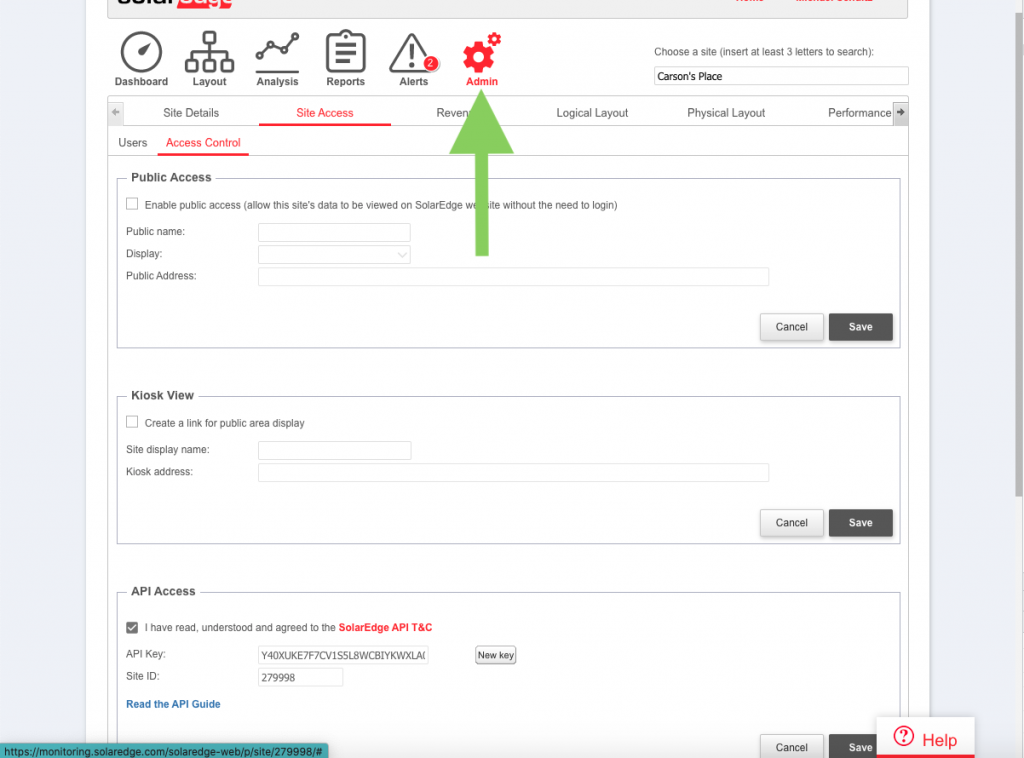
Step 4: Select Site Access Tab
Select the Site Access secondary tab that is under the Admin section.
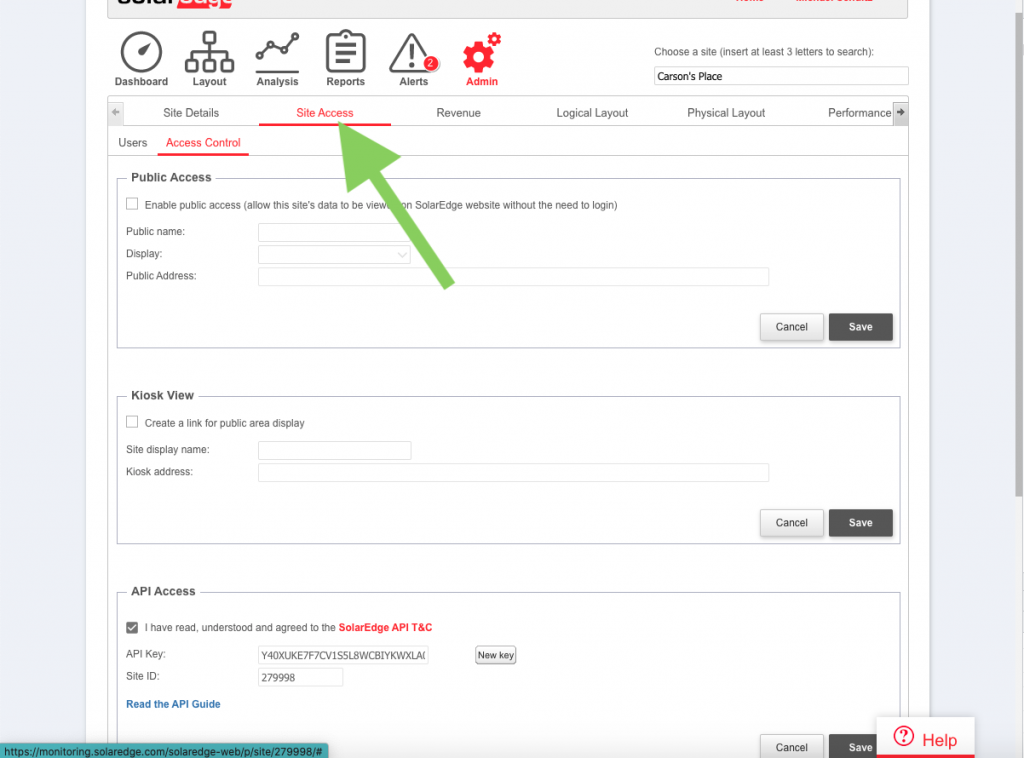
Step 5: Select Access Control Tab
Select the Access Control tertiary tab that is under the Site Access section.
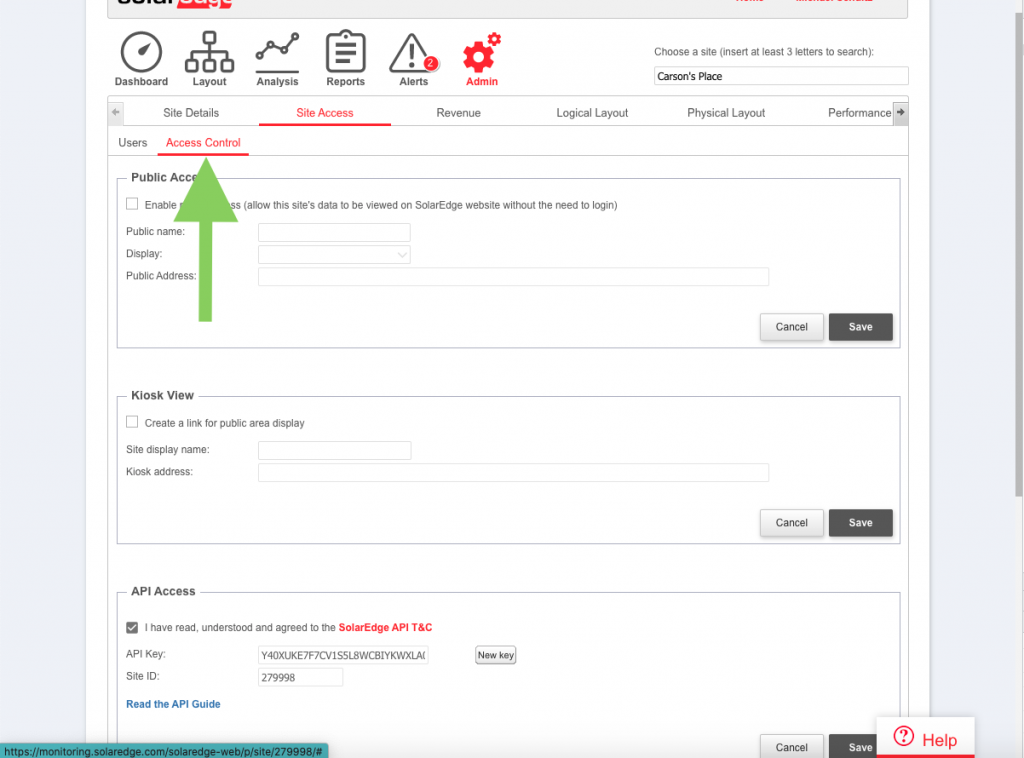
Step 6: Copy Existing API Key or Create New Key
6.A. Copy Existing API Key (preferred)
Under the API Access section for the field called API Key, copy the API key text. Note: It is important that you copied the entire text or else the connection will not work.
Keep the API key for later use: you will use it to connect your site’s data to the Rewatt platform.
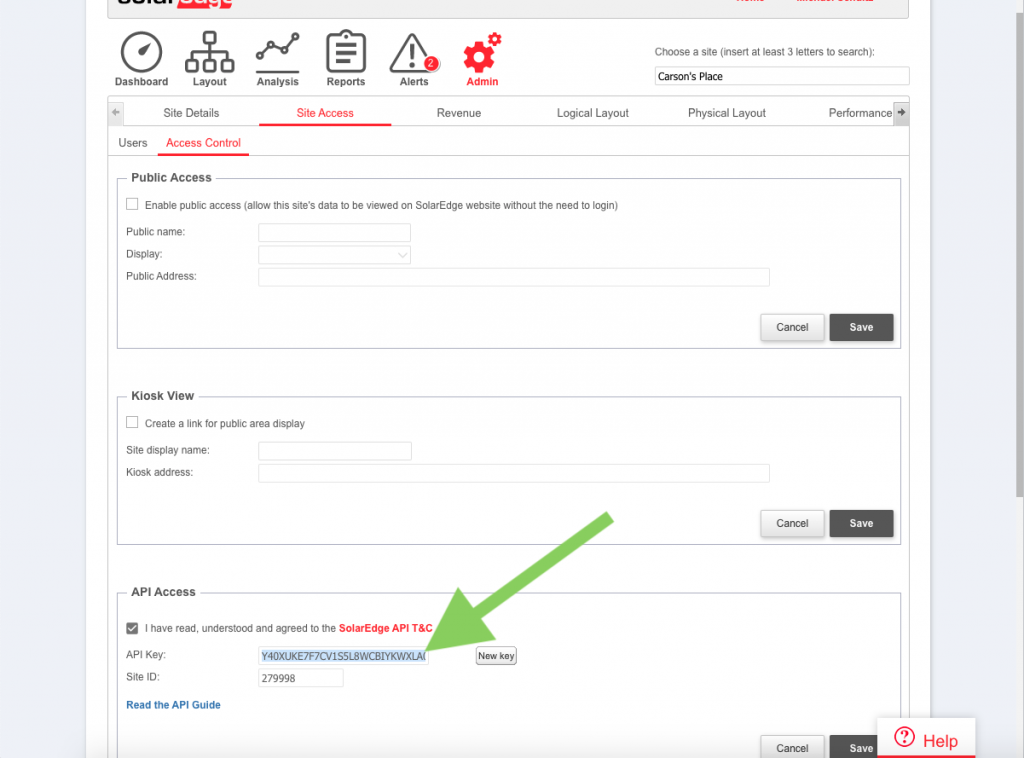
6.B. Create New API Key (Optional)
CAREFUL: only do this if no API key is available
Under the API Access section, press New Key.
Press SAVE. It is important that you press the SAVE button or the new key is not applicable.
For the field called API Key, copy the API key text. Note: It is important that you copied the entire text or else the connection will not work.
Keep the API key for later use: you will use it to connect your site’s data to the Rewatt platform.
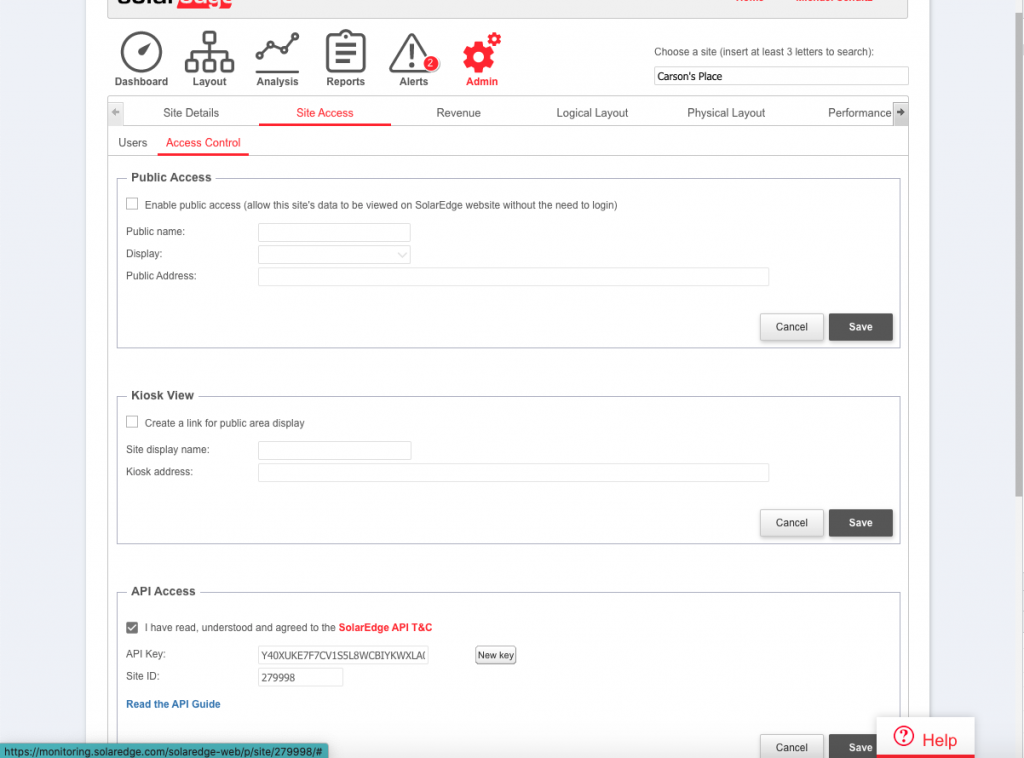
Step 7: Apply to a Solar Credits Program
Begin your application to apply to a Program: you will be directed to the Rewatt portal.
During the application process, you will be asked for the manufacturer of your metering device.
Select SolarEdge.
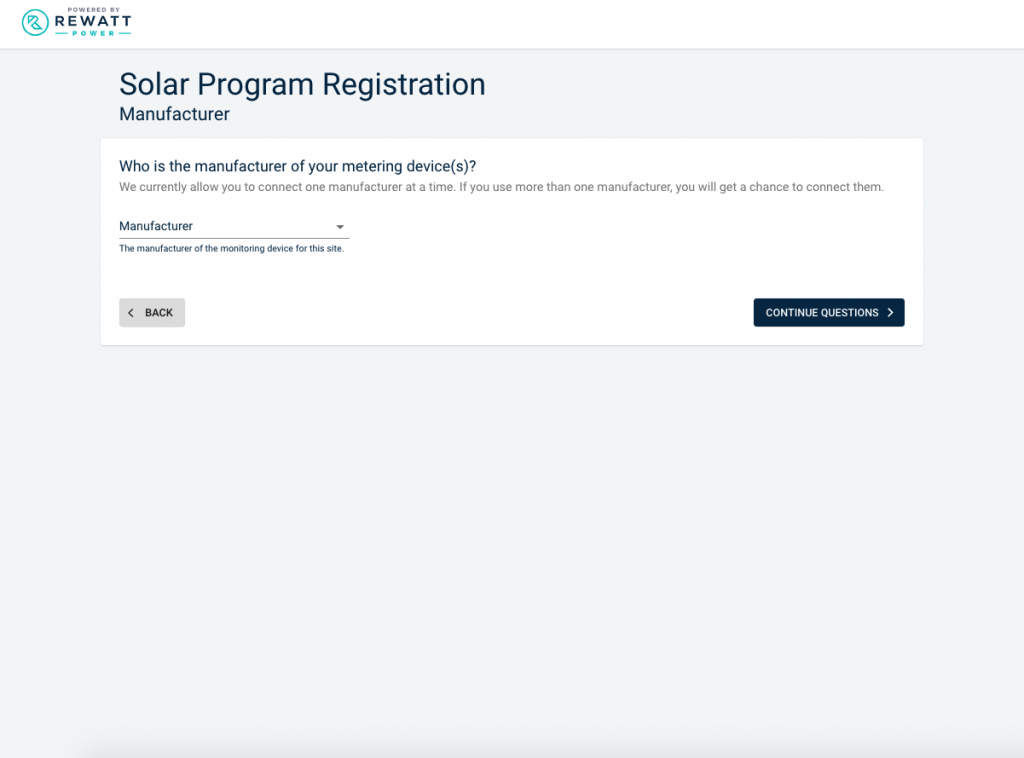
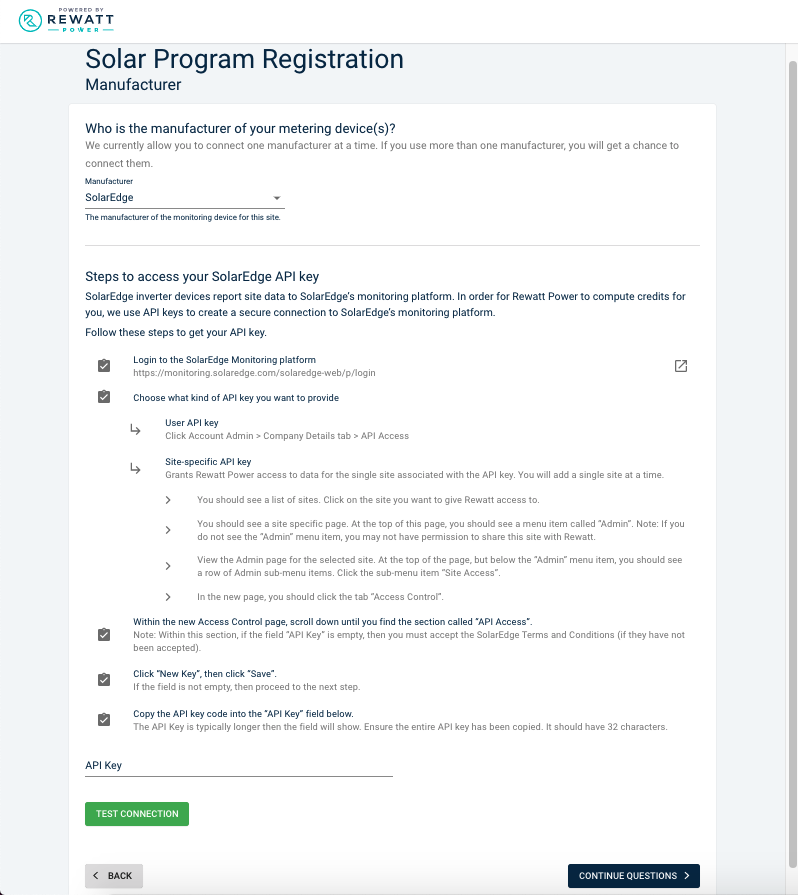
Step 8: Paste API Key
Under the API key, paste the SolarEdge API Key (that you copied earlier).
Press TEST CONNECTION to test if the connection is successful.
Continue your application.