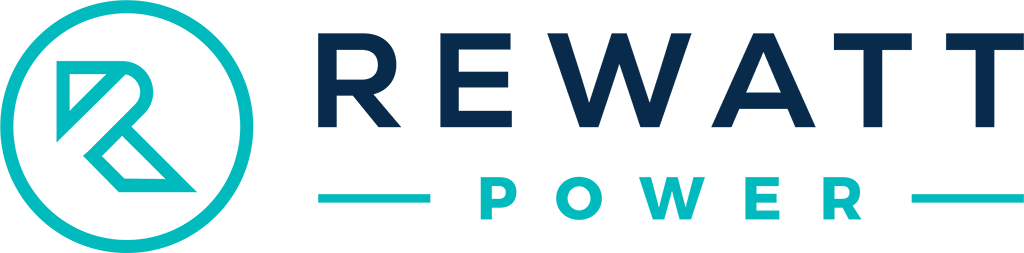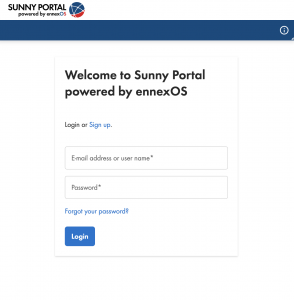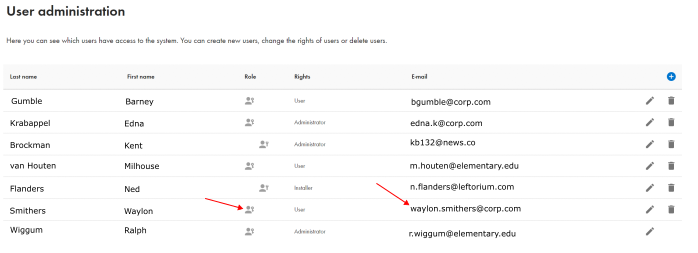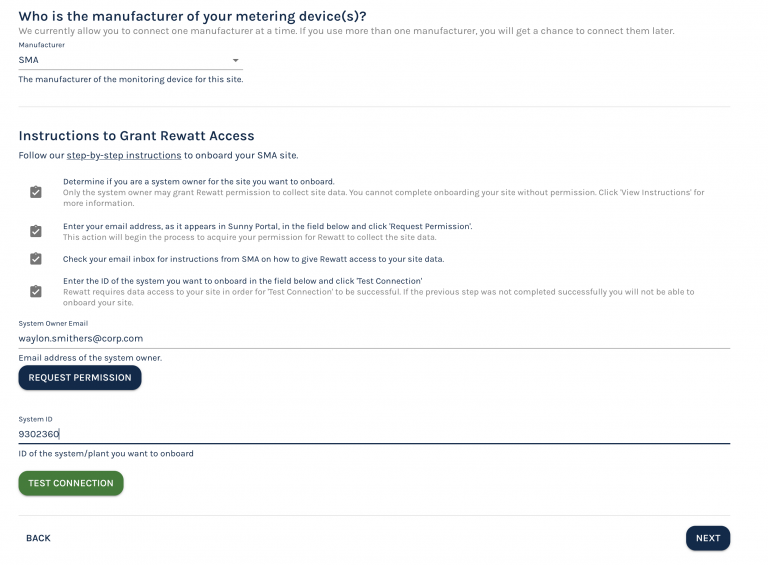SMA Sunny Portal powered by EnnexOS
To onboard your SMA site, you need to grant permission to Rewatt to collect generation data on your behalf.
You will need to determine if you are the system owner for the site you want to onboard. Only the system owner may grant Rewatt permission to collect site data. You cannot complete site onboarding without the system owner permission.
Follow this guide to complete your onboarding.
Step 1: Login to SMA Sunny Portal powered by EnnexOS.
Step 3: Determine System Owner
Find yourself among the list of users and determine if you are a System Owner.
- Your user account must have the System Owner role to grant Rewatt permission to access the site data.
- If your user account has the System Owner (
) icon, then your user account possesses the Sytem Owner role.
- If not, you will need to request this access from Sunny Portal, or login with the System Owner account instead.
Step 5: Request Permission.
Enter your email address, as it appears in Sunny Portal, into the Rewatt form and click ‘Request Permission’.
This action will begin the process to acquire your permission for Rewatt to collect the site data.
Check your email inbox for instructions from SMA on how to give Rewatt access to your site data.
Step 6: Test Connection.
Rewatt requires data access to your site in order for ‘Test Connection’ to be successful. If the previous step was not completed successfully you will not be able to onboard your site.
Click the green Test Connection button. If all is well, you will be greeted with a green success message.
You’re done connecting! Press Next to continue the onboarding process.