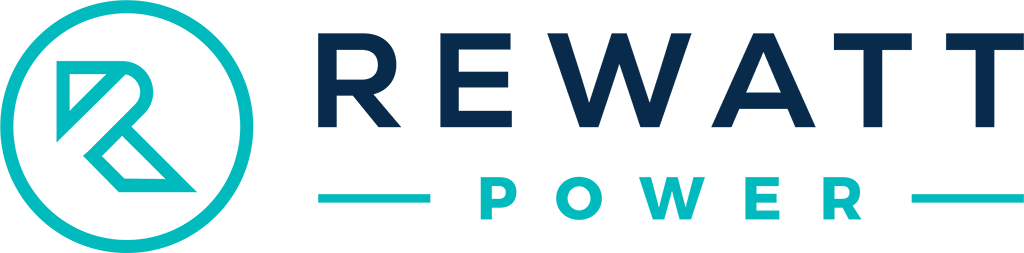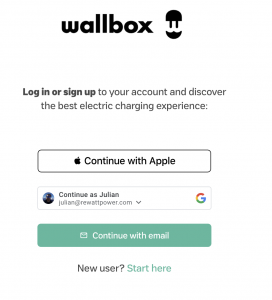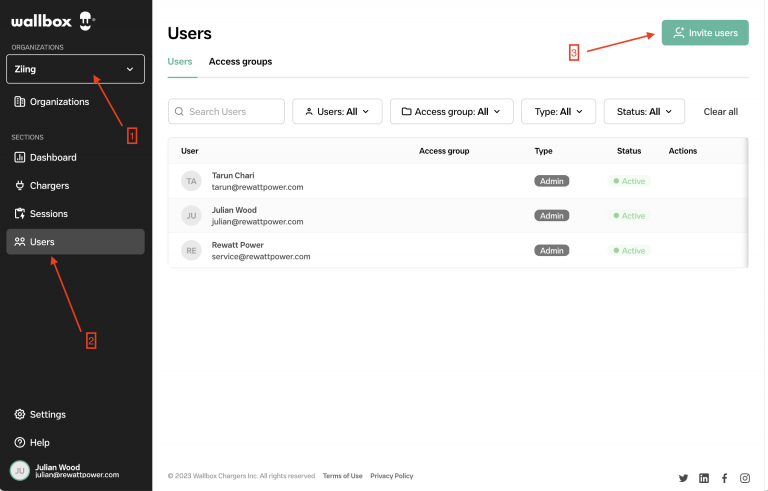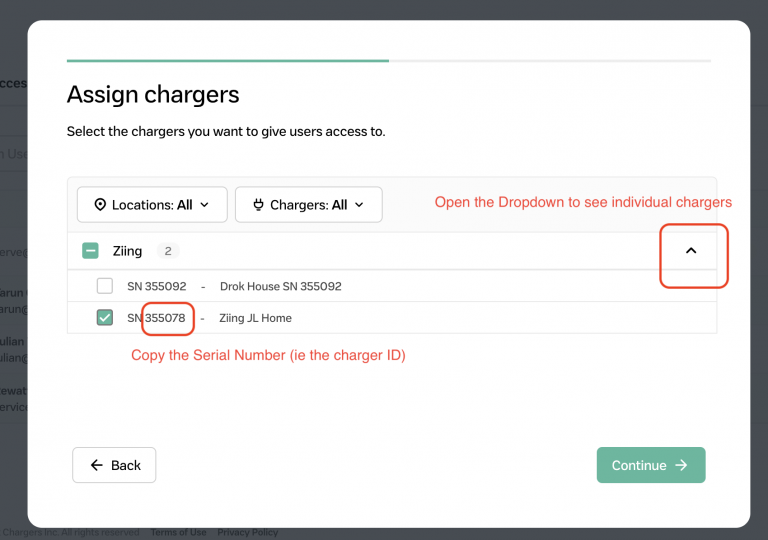Wallbox Chargers
Wallbox services several types of hardware, such as the Pulsar Plus US. If your charger is managed or manufactured by Wallbox, follow this guide to provide access to Rewatt.
Step 3: Sharing Details
- In the dialog which opens (Invite Users to this Organization), enter service@rewattpower.com in the email field. Press Continue.
- Choose Admin on the next (User Role) screen. Guest access is not sufficient to allow access to charging sessions, and will prevent onboarding success.
- Choose Provide Custom Access on the next screen (Access to Chargers).
- On the next screen (Assign Chargers), make sure you open the chargers dropdown for your Organization, and select all the relevant chargers. Make a note of their serial numbers (these are the charger IDs).
- Press Continue and you’re done! An email invitation has been sent for Rewatt to accept.
Step 4: Test Connection
- Back on the Rewatt platform, paste the Charger ID copied in Step 3 – part 4. If you have multiple chargers, enter them all one by one.
- Press the green Test Connection button.
- This will accept the invitation created in Step 3, and check to see if Rewatt has access to each of the chargers listed.
- If all goes well, you will be greeted with a green success message. You’re done connecting! Press Next to continue your onboarding.